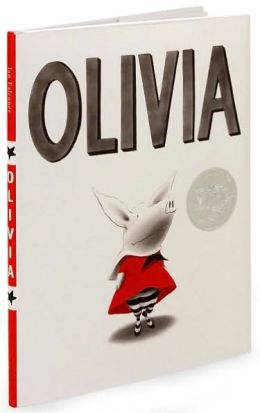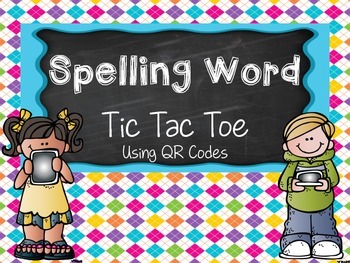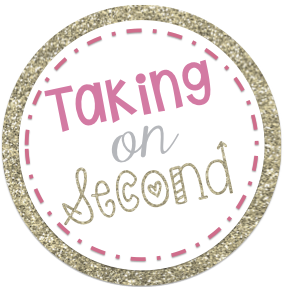Google Forms
I had never used these before. I have filled out several, but never made my own! Right!? I know, I've been living under a rock...
Well, Pinterest (and the fact that we are going 1:1 next year) finally convinced me to try it out. The first one I made came from my friend Amber at {Peppy Zesty Teacherista}. Then I was hooked! I wanted to make more and more! One I am extra proud of is...
This little guy is going to save me and my students so much hassle. Kids know they are not supposed to talk to me when my princess light is on..but they really want to. Sometimes when there is something you really need to say, you HAVE to say it before you can focus on anything else. I've been there, I like to talk. Now when a kiddo needs to tell something (that isn't bleeding, breathing, or barfing), they can scan the {QR code}(the one in my classroom has a QR code right under the little guy's arm!) and it will take them to a Google Form!
Here they will have to tell their name, and what they want to tell me. I also think I'm going to add an option where they can tell me if we need to talk about or if it was just so I knew about it.
These forms are SO easy to change and update. I'm so excited about these!!
I made a super quick video showing you the basics of setting something like this up!
How would you use Google Forms in your classroom?
Next time, I 'll HAVE to tell you what I've got going on Google Forms for progress monitoring!
-Aimee