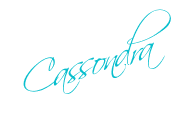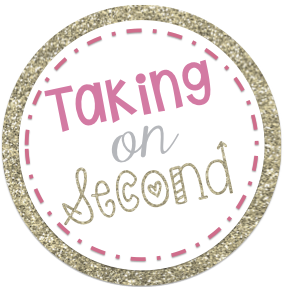Let's face it. We all love blogging! It is addicting, fascinating, and just plain fun to do!Why not let our students blog!? I found a site through working on my Action Research project for my classes that is just AMAZING! (If you don't feel like reading it all, their is a YouTube video at the bottom that I have made!)
Kidblog is a safe, secure site where students, teachers, and parents can blog. Everyone has their own individual password and the teacher is the one who sets everything up. Kidblog also gives your blog a unique URL so you can make it easily accessible. (You could just have it as a QR code! It is a very similar set up to Blogger. When you make your account, you can add your students and print off parent codes. The teacher also controls what kind of access each person has. You can also control the comments that can be viewed.
When each person logs in,they choose from a list which name they want to log in as. This was something I wasn't all too sure about because younger students are not as careful when choosing and the mouse tends to slip too. Usually on the sites we use, the students have an individual user name, but all the passwords are the same. Since they do not have to remember a username, I thought about using the generic password we often use at my school along with their mailbox number. This way if they do slip and accidentally hit the wrong name, they won't be able to log in because the mailbox number will still be different!
Once you are logged in, the screen will show a list of all the posts available. The ones that are new are marked, I just don't have any new right now! A post I wanted to add to this list( and will add when I begin
to use it in my classroom) is a Help post. This would explain what to do when students are not
sure or they forget which button to push. The posts are actually student blogs of their own! Each student can also make comments on each others blogs. This is a great way to get students to talk about their story with more than one word answers, and everyone has the chance to get a say!
sure or they forget which button to push. The posts are actually student blogs of their own! Each student can also make comments on each others blogs. This is a great way to get students to talk about their story with more than one word answers, and everyone has the chance to get a say!
When students make their posts, the page is very plain. There are not a lot of distractions and absolutely no ads that will get them off the topic! I really like that the publish button is the only colored one. This way students will easily remember which one they will finish with! Before the post goes live, the teacher has the ability to approve it. This is a great way to make sure students are staying on topic. When I begin in my room, I am going to not approve posts that are not on topic. This way students will want to stick to the main idea so they get posted!
 The teacher can add media files for students to use in their posts! They have three options when adding media: computer file, URL, or media library. Everyone can access the media library. This is a super fun way to get students introduced to adding pictures or videos to their work.
The teacher can add media files for students to use in their posts! They have three options when adding media: computer file, URL, or media library. Everyone can access the media library. This is a super fun way to get students introduced to adding pictures or videos to their work.There are also several different themes you can you to make your blog a little cuter! KidBlog does not allow you to insert your own theme, you have to use the ones they have created, unless you wanted to upgrade to the paying version.
So why would you want your students to blog?
I was hoping you would ask! ( I have been working really hard on my AR project!) Blogging will not only create a meaningful learning experience for your students, but they will also be super engaged in the task! Students always want to get on Facebook like their older siblings or parents to talk to their friends. This gives them a safe way to do so! Students will want to do well on their blog posts because their friends will be seeing them. They will increase their writing skills, vocabulary, and get more familiar with using a computer keyboard.
*Gonna get professional for a sec!*
Let's face it, technology is not going away. Students are going to have to know how to communicate properly online. They will have to be able to e-mail their boss, fill out resumes, and prove that they can be professional. I want to start forming those good communication habits early. When students are posting that they have graduated, their post should NOT look like this...
Does that make you cringe as much as it does me!?!
I have created a letter explaining blogging to parents! All you have to do is stick your name at the bottom!
Want to know how to get started?! Well, I have that ready for you too! I'm super into this blogging in the classroom:)
 |
| Click here for the parent letter!! |












.png)