I have a tool that is great for bloggers and teachers! It has made EVERYTHING sooo much easier to get pictures of...except for this post, you'll see why!
I am introducing Jing!
 |
| It's super hard to get a screen shot of your screen shot device! HA! |
This is a free software that is made by {TechSmith}. It makes taking screen shots and creating thumbnails SO easy! Instead of taking a picture of the whole screen like the print screen button, it can take a picture of just the specific dementions that you would want! I can make it as big or small as I need the picture to be. You are able to copy and paste, save the picture to your file or, share your picture via Screencast.com. (I don't know much about the sharing part because I always do the first two!)

Jing also lets you add an arrow to your picture, right in the screen! I can add text, marker, or a shape around my picture. This is great when I want to make sure you really notice something!
If you are over hitting the print screen button, opening up PowerPoint, croping, adding a shape arrow, adding text, doing another screen shot, pasting it, and FINALLY saving it, Jing is a quick,easy, and best of all FREE solution!
This also can take a video of your screen. It is great for showing those demonstrations of how to do a specific task on the computer. I am grateful to all the people on YouTube that had already figured that out though! I always have to watch screenshot videos to learn how to do everything!
The plus sign is the one that allows me to take a picture or begin a video. The one with the Polaroids has a history of the pictures I have taken! This way even if I accidentally close out of it, I can find what I need. The gears have the settings where I can exit out of Jing if I decided I didn't need him.
àAimee




















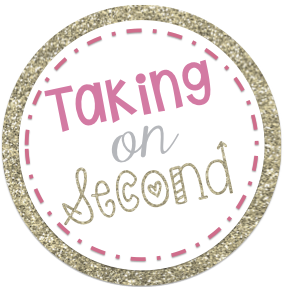
No comments